Having a blog tends to make the owners forget how easily others can become confused about how to navigate our blogs. I’ve been blogging since 2001 and I’m still learning how to use blogs I follow. I was trying to figure out how to navigate a few blogs today and it dawned on me that if I struggle sometimes to navigate blogs and I’ve been blogging for that long, that some of you might not know how to navigate my blog. If you surfed in from search specifically for this topic, then I’m guessing, you need some blog navigation help. I hope that by the end of this post, you’ll be surfing around my little port on the web, like a boss.
When bloggers change their themes, it changes a lot of other things. Knowing this, in the future when I change my theme, and I’ll explain what that is in a minute, I will update this post so anyone that comes to my site, will know their way around in no time at all. When I started blogging, WordPress wasn’t a thing. WordPress is a blogging platform that allows bloggers to log in and easily create a post in no time at all. When I first started blogging I had to learn how to use HTML from Lissa Explains it All. For days, weeks, months and yes even years, this website was my main hangout (http://www.lissaexplains.com/) and it’s just for kids. I was that much of an amateur blogger that it took going way back to the very basics to learn how to create a blog. The young lady who created the site was 11 at the time.
There are different reasons people visit our blogs; they’ve either seen a social media post with something that caught their eye, or they’re looking for tips for something. They could have just surfed in because they want to enter a giveaway. Even a giveaway can be daunting when you don’t know how to enter it. Not everyone who enters giveaways has a blog even though we often assume they do. To fix that on my site, in the future I will explain how to enter each and every giveaway so that everyone can enter that wants to. I hope this post will guide you to a memorable visit versus feeling lost and confused which is how I spent the first few years of my early blogging days. While all blogs are not the same, the general workings of them are about the same.
I’m going to start at the top and work my way down.
Step By Step Guide On How To Navigate A Blog
My entire site is a theme that I selected to use with my blogging platform which is WordPress. To change a theme, all I have to do is find one I like in my dashboard under themes (that’s a whole other post) and select install and then activate. If you don’t use WordPress as a blogging platform, I don’t believe changing a theme can be done so easily.
This is a header. 👇 That means it’s the top or the head of my site. On my header, I have my blog name as well as a logo and they’re there just for looks.
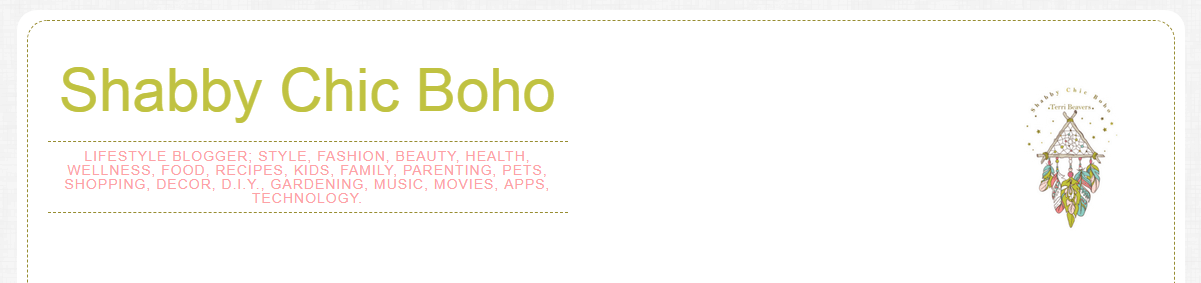
This is a header with a menu underneath. 👇 Menus are a great way to provide some quick links to pages that are important. I’ve added arrows on my menu to show how to navigate it, you will not see them on my site. You just click on the word you want to visit and it will take you to that page. Underneath the main header is my social media links. You can visit each one by clicking on the one you want to go to.
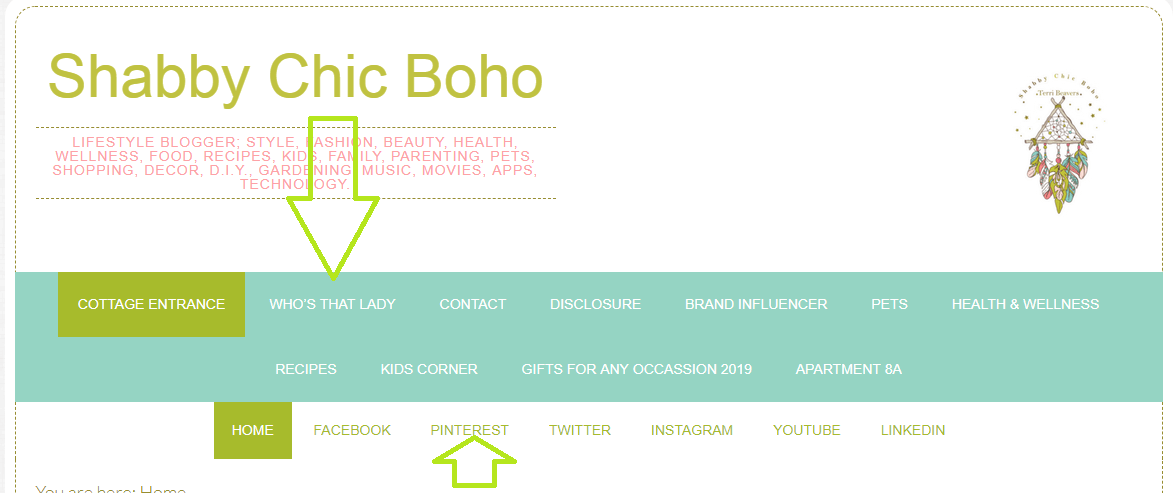
This is what my blog posts look like if you’re on my home page. 👇 To open them up to read them, you either click on the title which I’ve added an arrow to show you what a title is, or you click on the area that looks like dots (because they are, lol). I’ve also added an arrow there. I will generally have 5 to 10 blog posts on each page.
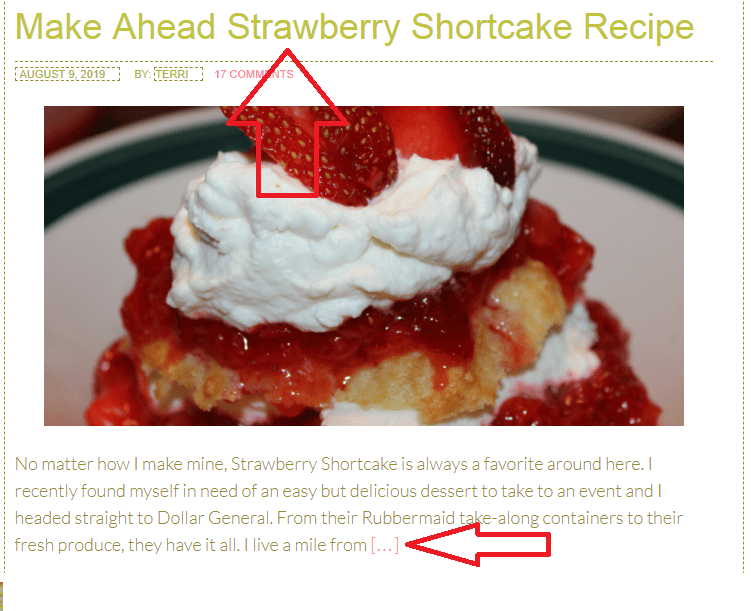
These are navigation page numbers. 👇 If you scroll down to the bottom of my site, under the posts, you’ll find the numbers to more pages. On each page, there are more posts. You can either use the navigation by clicking on the numbers or by clicking on the next page. Each additional page has these numbers until the very last page. Again, I’ve added an arrow to help you see what I’m referring to. You will not see the arrows on my site.
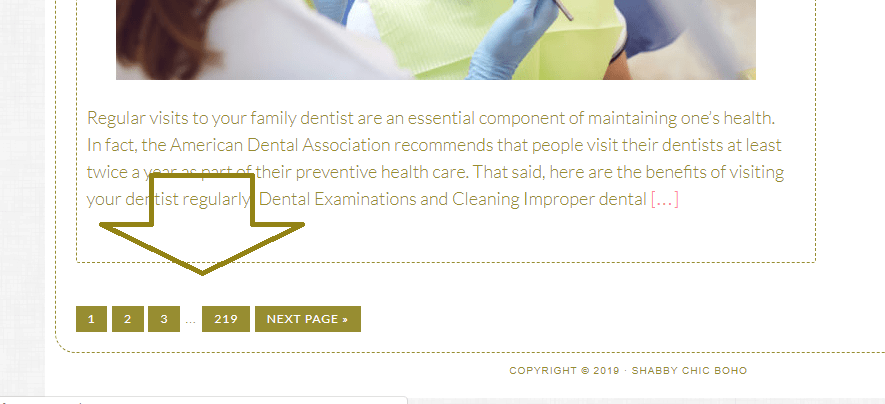
Now we are going to focus on the sidebar. Scroll all the way to the top and look on the right side.
We’re going to start with Search With Me. 👇 Again I’m adding an arrow so you’ll see what I’m talking about.
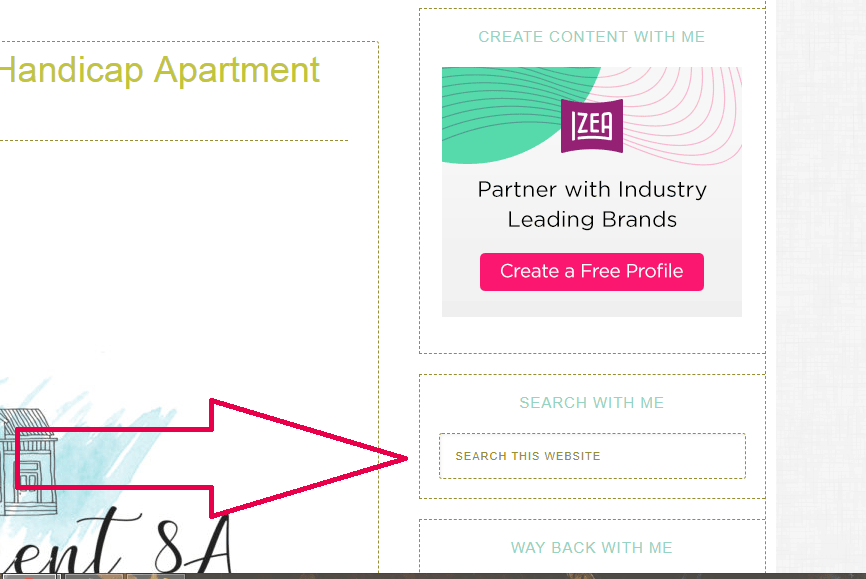
How search works is that you type in a word or a phrase for something you’re looking for. 👇 For instance, if you’re looking for posts related to grills or charcoal, type that in, or whatever you are looking for, then hit enter with whatever device you’re using to type with. The posts with those keywords in them will pop up on the left where my blog posts are.
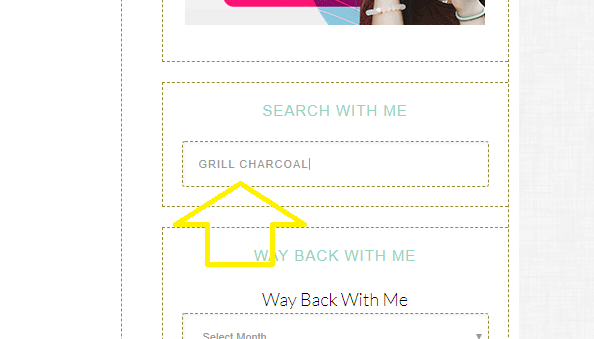
This is how you search using the archives. 👇 If you click on the button that says select month, under the title way back with me, all of my post blog posts will be on here. Going all the way back to the beginning. If you click on April of this year, every post I wrote in April will show when you click on April and so on for each month.
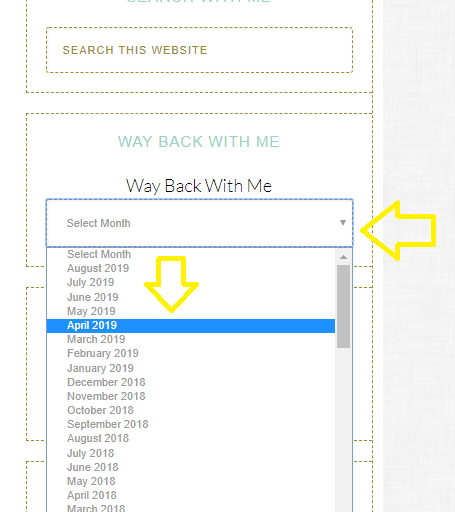
This is how you search using the categories. 👇 I’ve titled this find with me. This is the most used way to search my blog because it’s more specific. You can find the topic you want and all of the posts will pop up from that category.
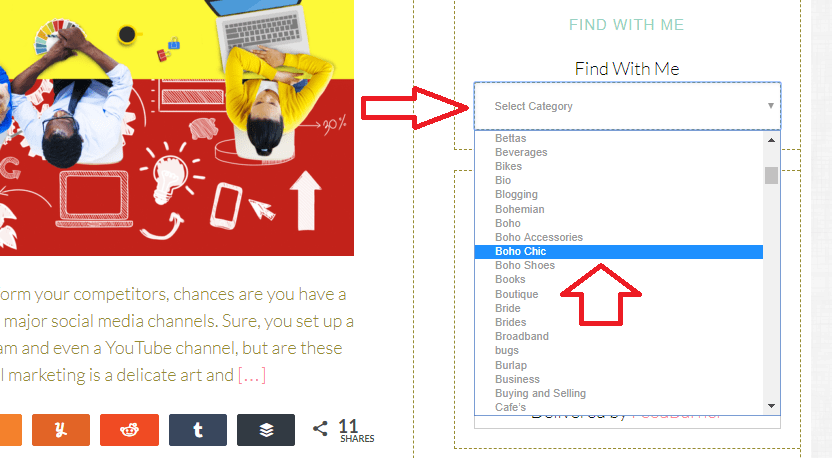
I’m not going to go through each thing on my sidebar because I think you can see that most of the things are clickable so all you have to do is click on them to go the pages.
But I want to show you how to sign up for my email newsletters so when I post a new blog post, you’ll get a once a day email with all of the posts I posted that day. If you don’t get an email, it just means I took a break from blogging to work on other things :).
This is how to sign up for email newsletters. 👇 Where you see the form to sign up (subscribe with me), all you need to do is type in your email address and click the pink subscribe button. You’ll get a notification to verify that you signed up, and you’ll need to click on the link to be signed up.
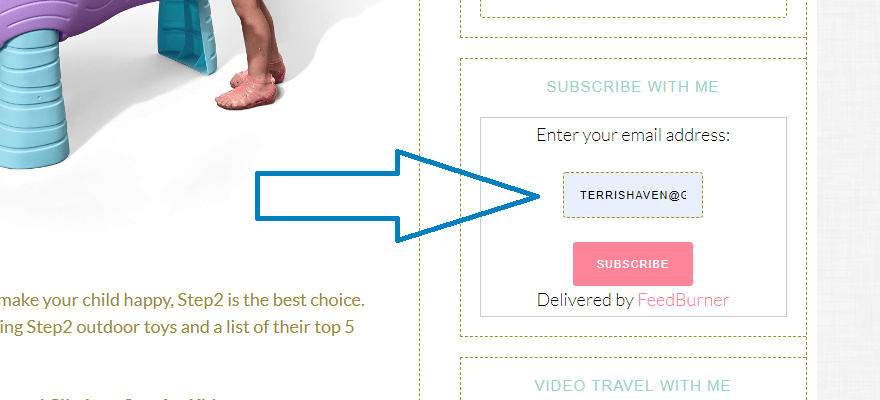
Now moving on along to commenting on a blog post.
To comment on a blog post there are several ways you can find the comment area depending on the theme or style that the blogger is using. You can either click on the word comment from the home page or from the top of the post or better yet wait until you’ve read the post. Most comment forms are at the very bottom of each post.
This is how to comment on a blog post. 👇 To leave a comment on a blog post, scroll all the way down to the bottom of the page. Some blogs have their comment forms above those who have already commented and some like mine are below the comments. It’s just depending on how a blog theme is created. Once you’re down at the bottom, you should see a form like this and you just follow the directions. Comment where it says to, leave your name, email address (so the form doesn’t think you’re a bot, cause a bot you’re not) and if you have a website, leave your website URL in the bottom option (or a link to your social media if you want to generate traffic there instead).

This is how to share a blog post on social media. 👇 If you find a blog post that you like, you can share it on your social media sites. All blogs generally have social media share buttons. Mine is located at the bottom of my post and looks like this. You can pretty much see which button is to which social media site. Not everyone has the same buttons. They’re not always the same color. They come in different shapes and sizes. Generally, they’re easy to spot though. To share a post, just click on the button you want it shared to, and a post snippet will come up. After that, you just click share. It helps your favorite bloggers generate traffic when you share their posts. If you have found this post helpful, I hope you’ll share it with your social media friends and followers.
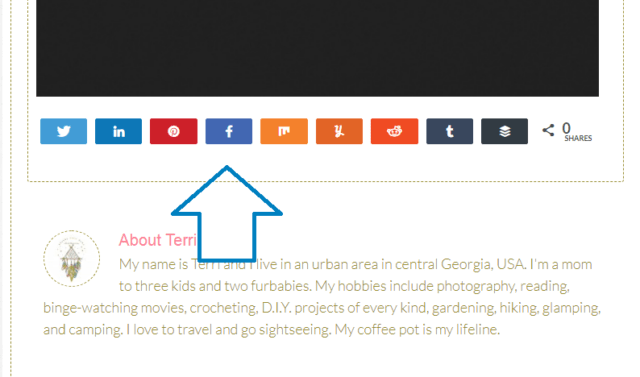
I hope this guide will help those of you who are new to the blogging world like I was once upon a time.
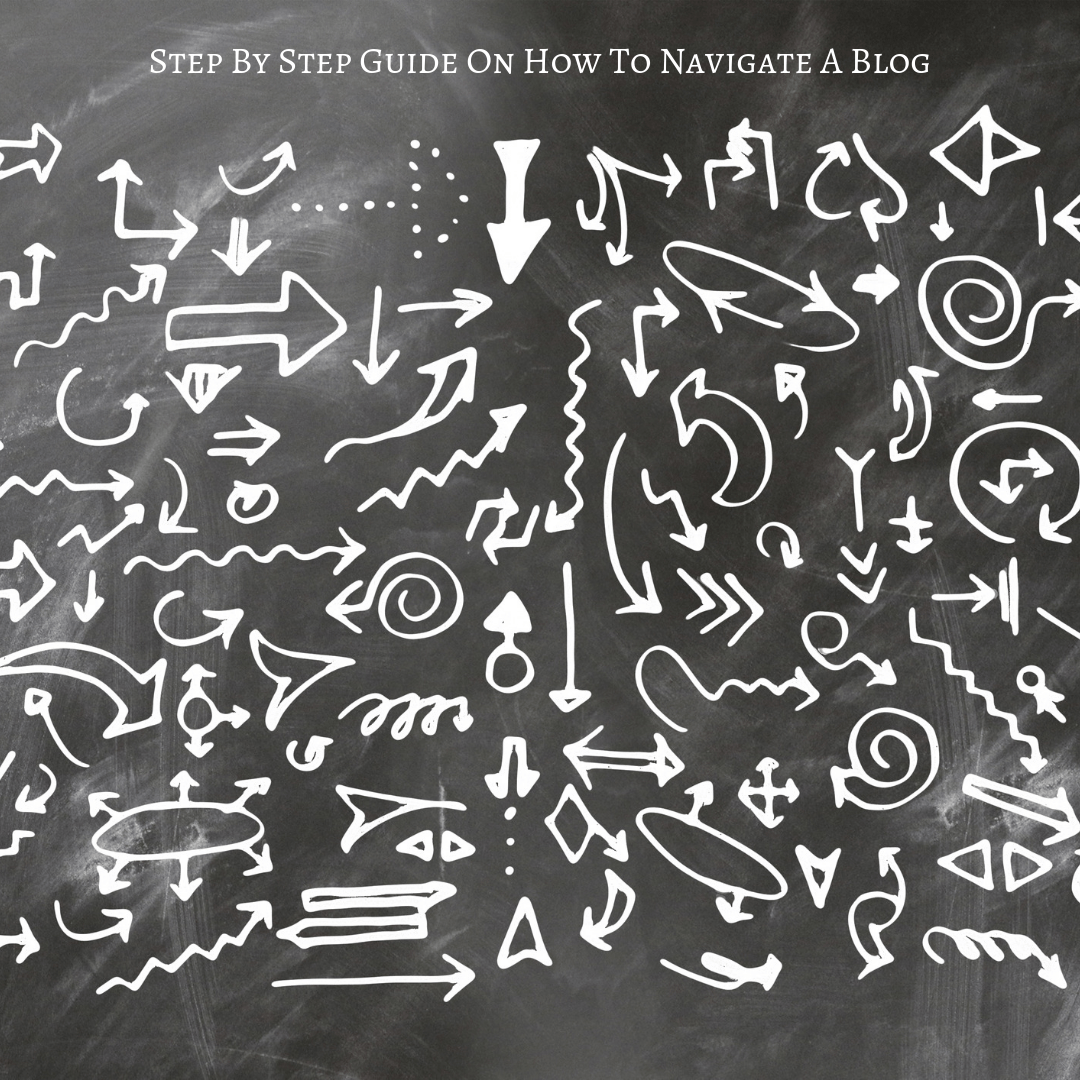



A good primer on looking at blogs if you aren’t used to using them for sure. Definitely how to search around a blog for things if you are interested in what the blogger writes.
Really makes me think if I made mine user friendly 😊 great write up and a good reminder to not make things so complicated 🙃
Love your post its well detailed and informative, I really would need to walk with this thanks a lot once more for the info will do well to also pass this down to others.
This is an awesome walk-through! Every time that I update my site, I try to keep the navigation as similar to the last one as possible, so my readers don’t get lost.
There are some really good tips here. Sometimes I still find it hard to navigate a blog.
You shared so many useful and great tips! I’ll definitely share this to my friends. Thank you for sharing!
Great post and so useful for so many that need it. I think this will come in handy to so many people that need a quick guide.
I love this! It is so very helpful! I sometimes go through my site and get confused and I think it so easy to forget the user experience!
This is such a simple, well-explained breakdown of the different aspects to be found on a blog page. I love how you can customize all of these too.