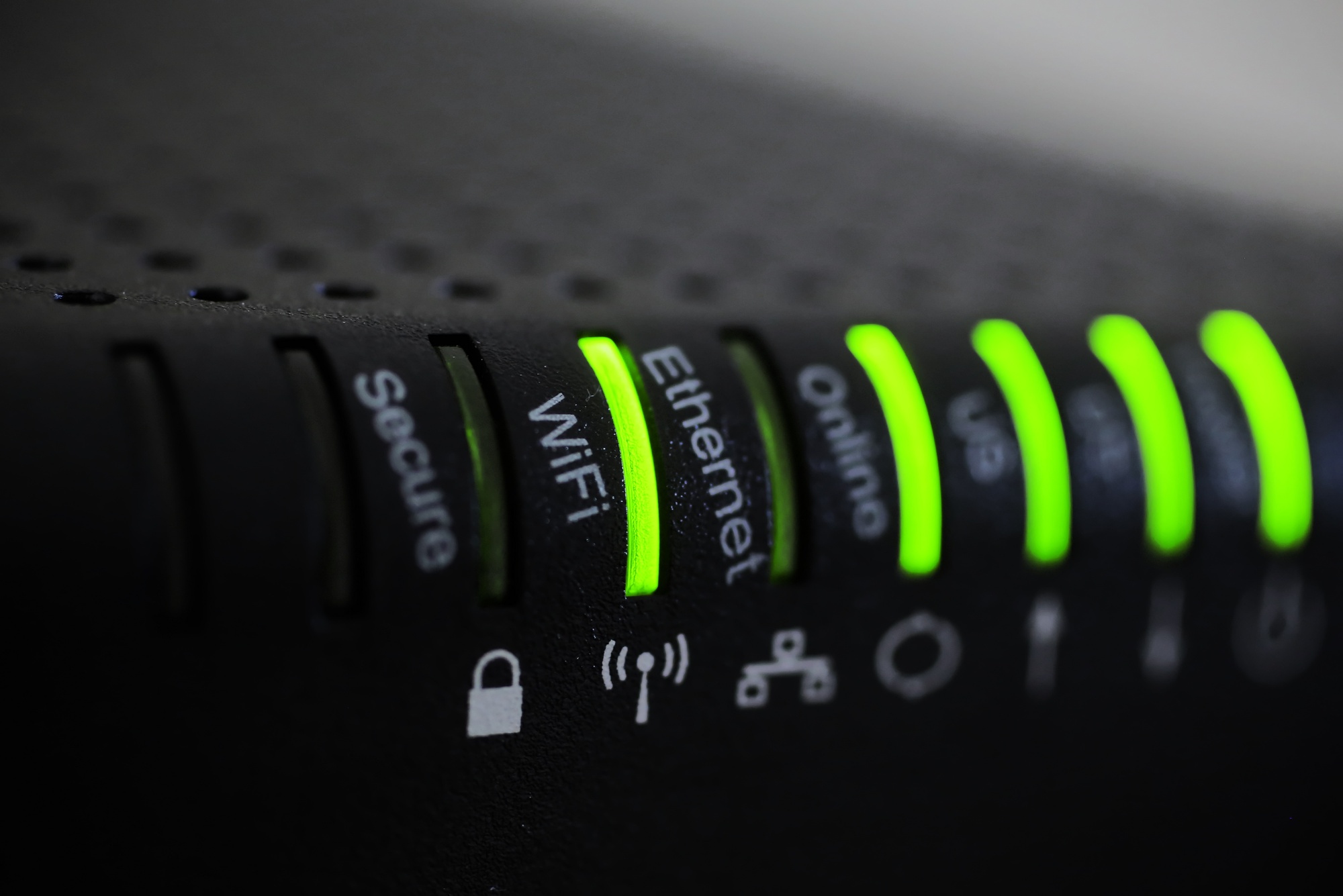
Looking for ways to convert Ethernet to WIFI?
As of 2017, around 110 million households in the United States have access to the internet. With the internet being a staple of day-to-day life, you can expect more people to have access as well in the coming years. Most of these households use ethernet cables to connect to the internet.
However, using ethernet cables presents some flaws for the household. For example, cable management can become tricky if many devices need a connection. This may lead to tripping and potential damages that can cost the owners hundreds of dollars.
So, most households turn ethernet to WIFI if they so need. This allows many devices to go online without the fear of tripping on any wire. To find out how you can do this too, read what we’ve prepared below.
1. Use Online Tools
You can find a bunch of tools online that you can use to convert your internet connection methods. While most of them are a risk to install on your computer, there are some that work for their users. These tools stand the test of time and are still used by many people today.
The following tools need you to download them off of the internet, but they’re less than 10 MB in size. So, this shouldn’t pose too much of a problem.
Virtual Router Software
This tool is one of the more popular ones out there today. This is because they cater to the common features that modern day devices have installed to their systems. For instance, the virtual router supports Intel x86 that is now a staple among processors and ARM chips as well.
Installing the virtual router is a straightforward task. Once completed, all that’s left for you to do is to configure your preferred settings. Here, you can set the password and network name of the new WIFI network.
You can start and stop this router anytime you wish and you’ll be able to see the devices connected to the router. This will help you keep track of how many people are using it and to keep any undesirables out of your WIFI.
Connectify
Connectify, one of the first virtual routers, is a tried and tested tool that still rakes in a lot of downloads on a regular basis. It has consistent downloads because of the features it releases every now and then.
The process of installing and running Connectify is similar to that of Virtual Router, but it has some more prompts for you to answer. These prompts are often the features that Connectify offers, asking you if you’d like them to become active or not.
What makes Connectify great is the support it offers. New virtual tool users will find it easy to understand how to use the tool.
It also allows them to bypass any restriction that their devices may have when it comes to going online. Many devices suffer this problem. Often, these are the ones that used to connect to the internet of other countries before.
2. Turn One Device into a Hotspot
Another way you can convert your ethernet cable connection into WIFI is by having only one device connected to the cable. This makes it into something that people call a hotspot. In essence, means that the device emits WIFI non-stop through its ethernet connection.
Doing this allows any kind of device to connect to the hotspot to access the internet. From mobile phones to game consoles, having a device you can control as a medium makes it possible to allow access for other devices that won’t have any way to access the internet in normal terms.
This also opens up some possibilities for interior design. Having only 1 device connected means fewer wires scattered everywhere. It also means you can use the device as a focus or centerpiece for decoration.
3. Enable WIFI Sharing Via Command Prompt
For those who love going technical, this is the perfect method for you. It involves inputting code into your pc or laptop’s command prompt. So, you may want to consider learning some first as this method succeeds more often than others.
First, you need to launch your command prompt. The Windows key + x is Windows 8 uses, but for others, you can type in “cmd” in the start menu. Once it’s running, you need to type in the command “show drivers”.
This will show you if you’re hardware is up to date and ready to open up WIFI sharing. Otherwise, you may want to upgrade your device first. If all is clear, then input the command “start hostednetwork”.
This will prompt a window to show. Here, you can set the ethernet connection to become sharable across different devices.
Often, it will ask you for a password before you can change any of the settings. If this happens, you only need to input the password you’ve set as the admin of the device. If you’re not the admin, ask for permission before making the device public.
4. Use Ethernet Adapters
Using a WIFI ethernet adapter is the most common way people convert to WIFI. Using an adapter is easy to understand and it allows for reverse conversion if you want to convert WIFI to ethernet instead.
These adapters often come with multiple ports to plug your ethernet cable into. This means you will be able to increase the power of your WIFI connection by plugging in more cables.
The installation often means you’re going to need the help of professionals. This is because you will often need to move around the wires that connect you to the internet. One slip and you may cause damage to the main line and lose your internet connection altogether.
You can check out this helpful resource to get a better sense of how using adapters work.
Convert Ethernet to WIFI Today
Hate tripping over cables and causing potential damages to your devices? Convert from Ethernet to WIFI now and you’ll never have to worry about those again!
One more reason people convert to WIFI is that roaches can chew through their wires. While this solves the wiring problem, it doesn’t solve the cockroach problem. Check out our guide showcasing how to get rid of roaches to help you exterminate those pests today!


